2017-03-19 09:22:21 -07:00
# About
2015-10-11 18:37:10 -07:00
2016-04-27 08:37:19 -07:00
Calibre Web is a web app providing a clean interface for browsing, reading and downloading eBooks using an existing [Calibre ](https://calibre-ebook.com ) database.
2015-10-11 18:37:10 -07:00
2016-04-27 08:29:57 -07:00
*This software is a fork of [library ](https://github.com/mutschler/calibreserver ) and licensed under the GPL v3 License.*
2016-03-26 11:48:45 -07:00
2015-10-11 18:42:36 -07:00
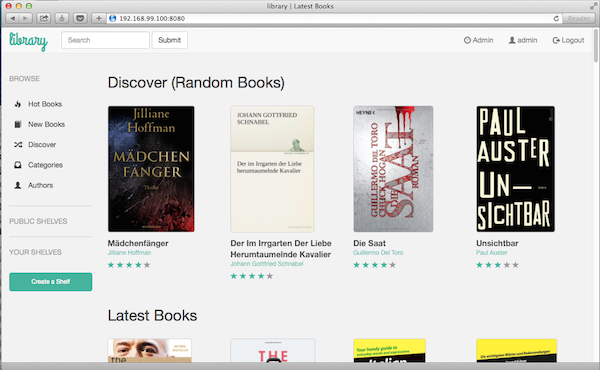
2017-01-07 05:40:44 -08:00
## Features
2015-10-11 18:37:10 -07:00
- Bootstrap 3 HTML5 interface
2017-01-28 11:29:04 -08:00
- full graphical setup
2017-09-17 03:36:32 -07:00
- User management with fine grained per-user permissions
2015-10-11 18:37:10 -07:00
- Admin interface
2018-02-13 07:44:57 -08:00
- User Interface in dutch, english, french, german, italian, japanese, polish, russian, simplified chinese, spanish
2016-12-28 06:51:58 -08:00
- OPDS feed for eBook reader apps
2015-10-11 18:37:10 -07:00
- Filter and search by titles, authors, tags, series and language
- Create custom book collection (shelves)
2017-04-15 12:00:41 -07:00
- Support for editing eBook metadata and deleting eBooks from Calibre library
2015-10-11 18:42:36 -07:00
- Support for converting eBooks from EPUB to Kindle format (mobi/azw)
2015-10-11 18:37:10 -07:00
- Restrict eBook download to logged-in users
2016-03-26 11:48:45 -07:00
- Support for public user registration
2015-10-11 18:42:36 -07:00
- Send eBooks to Kindle devices with the click of a button
2017-09-17 03:36:32 -07:00
- Support for reading eBooks directly in the browser (.txt, .epub, .pdf, .cbr, .cbt, .cbz)
2017-01-14 11:31:01 -08:00
- Upload new books in PDF, epub, fb2 format
2016-04-27 08:37:19 -07:00
- Support for Calibre custom columns
2017-09-17 03:36:32 -07:00
- Ability to hide content based on categories for certain users
2017-02-03 01:51:58 -08:00
- Self update capability
2017-07-07 18:18:03 -07:00
- "Magic Link" login to make it easy to log on eReaders
2015-10-11 18:42:36 -07:00
## Quick start
2017-08-27 00:32:34 -07:00
1. Install dependencies by running `pip install --target vendor -r requirements.txt` .
2017-03-07 10:46:23 -08:00
2. Execute the command: `python cps.py` (or `nohup python cps.py` - recommended if you want to exit the terminal window)
2017-03-07 14:03:10 -08:00
3. Point your browser to `http://localhost:8083` or `http://localhost:8083/opds` for the OPDS catalog
2017-03-07 10:46:23 -08:00
4. Set `Location of Calibre database` to the path of the folder where your Calibre library (metadata.db) lives, push "submit" button
2017-07-08 05:00:34 -07:00
optionally a google drive can be used to host the calibre library (-> Using Google Drive integration)
2017-03-07 10:46:23 -08:00
5. Go to Login page
2015-10-11 18:37:10 -07:00
2017-01-07 05:40:44 -08:00
**Default admin login:**
*Username:* admin
2015-10-11 18:42:36 -07:00
*Password:* admin123
2016-04-29 13:30:33 -07:00
## Runtime Configuration Options
2017-01-28 11:29:04 -08:00
The configuration can be changed as admin in the admin panel under "Configuration"
Server Port:
2017-12-02 02:15:51 -08:00
Changes the port Calibre-Web is listening, changes take effect after pressing submit button
2017-02-03 01:51:58 -08:00
2017-01-28 11:29:04 -08:00
Enable public registration:
2017-02-03 01:51:58 -08:00
Tick to enable public user registration.
2017-01-28 11:29:04 -08:00
Enable anonymous browsing:
2017-02-03 01:51:58 -08:00
Tick to allow not logged in users to browse the catalog, anonymous user permissions can be set as admin ("Guest" user)
2017-01-28 11:29:04 -08:00
Enable uploading:
Tick to enable uploading of PDF, epub, FB2. This requires the imagemagick library to be installed.
2016-04-29 13:30:33 -07:00
2017-07-07 18:18:03 -07:00
Enable remote login ("magic link"):
Tick to enable remote login, i.e. a link that allows user to log in via a different device.
2015-10-11 18:42:36 -07:00
## Requirements
2015-10-11 19:37:39 -07:00
Python 2.7+
2017-01-07 05:40:44 -08:00
Optionally, to enable on-the-fly conversion from EPUB to MOBI when using the send-to-kindle feature:
[Download ](http://www.amazon.com/gp/feature.html?docId=1000765211 ) Amazon's KindleGen tool for your platform and place the binary named as `kindlegen` in the `vendor` folder.
2016-04-27 08:29:57 -07:00
2017-03-19 09:21:25 -07:00
## Using Google Drive integration
2017-03-19 09:19:55 -07:00
2017-12-02 02:15:51 -08:00
Calibre Calibre library (metadata.db) can be located on a Google Drive. Additional optional dependencys are necessary to get this work. Please install all optional requirements by executing `pip install --target vendor -r optional-requirements.txt`
2017-03-19 09:19:55 -07:00
To use google drive integration, you have to use the google developer console to create a new app. https://console.developers.google.com
Once a project has been created, we need to create a client ID and a client secret that will be used to enable the OAuth request with google, and enable the Drive API. To do this, follow the steps below: -
1. Open project in developer console
2. Click Enable API, and enable google drive
3. Now on the sidebar, click Credentials
4. Click Create Credentials and OAuth Client ID
5. Select Web Application and then next
6. Give the Credentials a name and enter your callback, which will be CALIBRE_WEB_URL/gdrive/callback
2018-03-27 08:36:55 -07:00
7. Click save
2018-06-06 11:55:46 -07:00
8. Download json file and place it in `calibre-web` directory, with the name `client_secret.json`
2017-03-19 09:19:55 -07:00
2017-12-02 02:15:51 -08:00
The Drive API should now be setup and ready to use, so we need to integrate it into Calibre-Web. This is done as below: -
2017-03-19 09:19:55 -07:00
1. Open config page
2018-06-02 01:59:34 -07:00
2. Enter the location that will be used to store the metadata.db file locally, and to temporary store uploaded books and other temporary files for upload ("Location of Calibre database")
2017-03-19 09:19:55 -07:00
2. Tick Use Google Drive
2018-06-02 01:59:34 -07:00
3. Click the "Submit" button
4. Now select Authenticate Google Drive
2018-07-07 02:41:39 -07:00
5. This should redirect you to Google. After allowing it to use your Drive, it redirects you back to the config page
2018-06-02 01:59:34 -07:00
6. Select the folder that is the root of your calibre library on Gdrive ("Google drive Calibre folder")
7. Click the "Submit" button
8. Google Drive should now be connected and be used to get images and download Epubs. The metadata.db is stored in the calibre library location
2017-03-19 09:19:55 -07:00
2017-03-19 09:21:25 -07:00
### Optional
2017-03-19 09:19:55 -07:00
If your calibre web is using https, it is possible to add a "watch" to the drive. This will inform us if the metadata.db file is updated and allow us to update our calibre library accordingly.
2018-06-02 01:59:34 -07:00
Additionally the public adress your server uses (e.g.https://example.com) has to be verified in the Google developer console. After this is done, please wait a few minutes.
2017-03-19 09:19:55 -07:00
2018-06-02 01:59:34 -07:00
9. Open config page
10. Click enable watch of metadata.db
11. Note that this expires after a week, so will need to be manually refresh
2017-03-19 09:19:55 -07:00
2018-07-03 13:57:24 -07:00
## Docker images
2016-04-27 08:29:57 -07:00
2018-07-03 13:57:24 -07:00
Pre-built Docker images based on Alpine Linux are available in these Docker Hub repositories:
**x64**
+ **technosoft2000** at [technosoft2000/calibre-web ](https://hub.docker.com/r/technosoft2000/calibre-web/ )
+ **linuxserver.io** at [linuxserver/calibre-web ](https://hub.docker.com/r/linuxserver/calibre-web/ )
**armhf**
+ **linuxserver.io** at [lsioarmhf/calibre-web ](https://hub.docker.com/r/lsioarmhf/calibre-web/ )
**aarch64**
+ **linuxserver.io** at [lsioarmhf/calibre-web-aarch64 ](https://hub.docker.com/r/lsioarmhf/calibre-web-aarch64 )
2016-10-07 22:58:47 -07:00
## Reverse Proxy
2017-12-02 02:15:51 -08:00
Reverse proxy configuration examples for apache and nginx to use Calibre-Web:
2016-10-07 22:58:47 -07:00
nginx configuration for a local server listening on port 8080, mapping calibre web to /calibre:
```
http {
upstream calibre {
server 127.0.0.1:8083;
}
server {
2018-04-07 05:19:16 -07:00
location /calibre {
2016-10-07 22:58:47 -07:00
proxy_bind $server_addr;
2017-01-02 09:54:04 -08:00
proxy_pass http://127.0.0.1:8083;
2016-10-07 22:58:47 -07:00
proxy_set_header Host $http_host;
proxy_set_header X-Forwarded-For $proxy_add_x_forwarded_for;
proxy_set_header X-Scheme $scheme;
2018-04-07 05:19:16 -07:00
proxy_set_header X-Script-Name /calibre;
2016-10-07 22:58:47 -07:00
}
}
}
```
Apache 2.4 configuration for a local server listening on port 443, mapping calibre web to /calibre-web:
2017-01-08 05:46:30 -08:00
The following modules have to be activated: headers, proxy, rewrite.
2016-10-07 22:58:47 -07:00
```
Listen 443
< VirtualHost * :443 >
SSLEngine on
SSLProxyEngine on
SSLCipherSuite ALL:!ADH:!EXPORT56:RC4+RSA:+HIGH:+MEDIUM:+LOW:+SSLv2:+EXP:+eNULL
SSLCertificateFile "C:\Apache24\conf\ssl\test.crt"
SSLCertificateKeyFile "C:\Apache24\conf\ssl\test.key"
2017-01-08 05:46:30 -08:00
< Location " / calibre-web " >
RequestHeader set X-SCRIPT-NAME /calibre-web
RequestHeader set X-SCHEME https
ProxyPass http://localhost:8083/
ProxyPassReverse http://localhost:8083/
2016-10-07 22:58:47 -07:00
< / Location >
< / VirtualHost >
```
2016-11-19 05:42:47 -08:00
2018-03-30 12:20:47 -07:00
## (Optional) SSL Configuration
For configuration of calibre-web as SSL Server go to the Config page in the Admin section. Enter the certfile- and keyfile-location, optionally change port to 443 and press submit.
Afterwards the server can only be accessed via SSL. In case of a misconfiguration (wrong/invalid files) both files can be overridden via command line options
-c [certfile location] -k [keyfile location]
By using "" as file locations the server runs as non SSL server again. The correct file path can than be entered on the Config page. After the next restart without command line options the changed file paths are applied.
2017-12-02 02:15:51 -08:00
## Start Calibre-Web as service under Linux
2016-11-19 05:42:47 -08:00
Create a file "cps.service" as root in the folder /etc/systemd/system with the following content:
```[Unit]
2017-12-02 02:15:51 -08:00
Description=Calibre-Web
2016-11-19 05:42:47 -08:00
[Service]
Type=simple
User=[Username]
ExecStart=[path to python] [/PATH/TO/cps.py]
[Install]
WantedBy=multi-user.target
```
Replace the user and ExecStart with your user and foldernames.
`sudo systemctl enable cps.service`
2017-01-07 05:40:44 -08:00
enables the service.
2017-12-02 02:15:51 -08:00
## Command line options
Starting the script with `-h` lists all supported command line options
Currently supported are 2 options, which are both useful for running multiple instances of Calibre-Web
`"-p path"` allows to specify the location of the settings database
2018-03-30 12:20:47 -07:00
`"-g path"` allows to specify the location of the google-drive database
`"-c path"` allows to specify the location of SSL certfile, works only in combination with keyfile
`"-k path"` allows to specify the location of SSL keyfile, works only in combination with certfile